Top 10 Reasons to Use Gmail
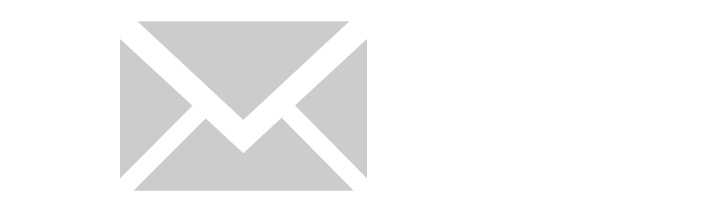
Dear Google,
Why must you make such great, free products where the only price is that of my soul?
In all seriousness, I’m not a fan of email. Its an old, dated technology that for whatever reason has an user base of people who know how to use it and people who have no business being on it at all. The later category includes spam bots, family members who like to forward every whacky photo that comes into their box and people with possibly good intentions, but no manners.
Either way – I remember when I first signed up for a Gmail account – I thought I’d be using it for all my “sign ups” in an attempt to keep spam at bay. Well Google has just about the best spam filter known to man – and its free… So spam wasn’t an issue. Then came the web interface that was one of the first web apps that I remember really felt like an app…
I’m in the process of moving all my personal accounts into Gmail and here’s the main reasons why.
- Spam filter
- Space
- Priority Inbox
- Gmail can host up to 5 other email accounts
- Web Interface and Keyboard shortcuts
- Mobile Interface
- Filter Commands, labels, filters, and stars
- Search
- Undo Send
- Forgotten Attachment Detector
Simply the best I’ve used. This is why I’m moving all of my email accounts to be filtered through Gmail (see item 4 below)
As of today I’ve got about 10gb of space for email. I do try to tidy up and throw away email I don’t need, but unless you rely on email for attachment-heavy work, this is plenty enough to not have to worry about it too much.
We all get email that’s not quite spam, but not really important either. Stuff like email blasts from companies you’ve bought products through, newsletters, etc. Gmail puts a yellow arrow in front of “priority” mail – in other words real email that’s not mailing list material.
This is the icing on the cake. If you like Gmail, you can route all of your mail through the Gmail interface and take advantage of all of these features. In my case, I had an email account that was receiving a TON of spam. For the spam filter alone – I decided to route it through Gmail. Problem solved.
On of the inherit problems of email is the sheer volume we tend to receive. We often leave things in the inbox because its time consuming to clear out. Did you know you can use shortcut keys to work in Gmail? Go to the gmail web interface and press “Shift”+”?” – memorize this. It is your ally. And it works in a web browser. I personally don’t thing email should get a dedicated app so this works great for me – your mileage may vary.
Gmail has one of the best mobile user interfaces available. In fact, I like it better than the native mail app on my iPhone.
Back in the old days we all pretty much used Outlook. Outlook is fine, but its methodology is a little archaic. It worked like the desktop system metaphor – you could create folders to save all the mess that was being sent. Then you could attach rules to it to automatically route into folders and have certain status. No more folks. This is a mess and makes things impossible to find and archive as they stack up.
With Gmail the thought is this – its in your inbox, you read it or chuck it. If its important you archive it. Now how do you find things? Well you can star them. You can tag them with labels and you can search. If the search is too narrow and you need broad criteria, gmail has its own lingo of commands you can put in the search box. Want to see all the email you got from Bob? Type from:bob in the search box. This is just the tip of the iceberg. Refer to Google’s filter list – bookmark it and memorize it. It will serve you well. See also Google’s guide to using filters.
Google’s always awesome integrated Search to find things. It just works. Apple please fix this in Mail.app…
A great solution to a classic problem – ever sent an email that wasn’t finished? Even worse maybe you rethought something you shouldn’t have said? You have to enable this in the settings, but Gmail will hold your message for a default 30 seconds (you can make it longer) just in case you change your mind. Name one other email app that lets you do this.
I’m the worst at this. I’ll write the email – write see attached and then I hit send. Then I have to resend later. Gmail can actually detect from your conversation if you might have forgotten to attach something and you’re trying to hit send. Very nice.